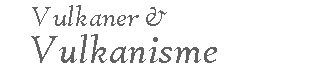Technical Notes
Most COMET® Program modules use JavaScript and Adobe® Flash® for navigation, animation, and/or presentation of multimedia elements. Ensure that you have enabled them to your browser for use.
You should always keep your browser of preference as well as the FlashPlayer plug-in/ActiveX control updated to the most current version as the producers of this software respond as rapidly as possible to patch security vulnerabilities in their products.
Older browser versions are not only vulnerable to hostile user (hacker) attacks, they often do not display pages properly. Microsoft Windows OS browsers such as Internet Explorer 8, Firefox 3.x.x, Google Chrome 5.x.x.x, and Safari 5.x and Macintosh OS-X browsers including Firefox 3.x.x, Google Chrome 5.x.x.x, and Safari 5.x (and subsequent versions of these products) are known to function properly with our modules. You may experience degraded performance with earlier versions of this software or with non-W3C standards-compliant browsers. Other W3C standards-compliant browsers will probably function as well; however, we do not specifically test with them.
Common Flash Problems
"Enhanced security measures" in Adobe Flash Player (that started with Version 8) will cause problems to users of COMET module download versions (does not affect files on the MetEd server) as well as various MetEd Archive CD and DVD products. Specifically, clicking links that are inside Flash (that open new windows with JavaScript commands embedded within the Flash file) will not open the window/link at all. The COMET® Program is moving away from such coding techniques; nevertheless, a number of legacy modules have this issue.
This problem can be solved by making some minor changes to your settings. Please visit the Adobe support site for an illustrated explanation of how to reconfigure the Flash Global Security Settings Panel to allow access to whatever drive or file system these local (download) versions have been installed (typically permitting "c:\comet" for download versions or all of d:\ for your CD-ROM drive).
Note: You MUST have an Internet connection to update your Flash settings as this problem can only be corrected while online with the Adobe Website. We apologize for this inconvenience.
Installing Flash
The COMET® Program currently codes using Adobe® Flash CS3. Users of Firefox®, Chrome®, (and other browsers) must go to the Adobe® Website and download and install the plug-in manually using the directions given on that site by Adobe (which varies greatly by operating system.) The appropriate Active-X control will install itself automatically if you are using Microsoft® Internet Explorer®, however, it will ask you for permission before doing so.
Enabling Pop-Up Windows
Browsers offer users the opportunity to block pop-up windows (that often contain advertising on commercial websites.) Most browsers turn on pop-up blocking by default and offer the option to exclude user-specified URLs from pop-up blocking. It is imperative that exceptions be allowed for ucar.edu domain to open pop-up windows as they are extensively used in COMET Web modules to display content (no ads, really!). You may also want to allow pop-ups from other trusted domains as well, e.g., noaa.gov, af.mil, navy.mil. Refer to the "Help" pages of your specific browser for instructions on how to perform this step (which varies greatly by browser, but is generally associated with privacy settings for that browser).
ActiveX Controls for Download and CD/DVD Archive Versions
Users of the download versions (and CD/DVD archives and special issue discs) of COMET Web modules who choose to use the Internet Explorer browser on a PC will also need to tell Windows to permit ActiveX controls to run from the local hard disk (wherever you installed the download) or from the CD-ROM/DVD-ROM drive from which you are viewing archive discs. All browsers except for Internet Explorer use a plug-in for this functionality...so...if you use any other browser you can skip this step. Internet Explorer uses the "ActiveX controls" versions of the Flash Player. Most users will get a warning (yellow bar across the top of browser window) that alerts them to the fact that an application is trying to use an ActiveX control from a local disc and is being blocked by default. If you do not allow this access, Flash-based Web modules will not run; however, in a corporate or government computing environment, individual users may not have permission to change this setting unless they have "Administrator" level computer permissions. Individuals in those computing environments should coordinate this activity with management and/or their IT department. To enable ActiveX controls in files on hard disc and from CD ROM, open Internet Explorer and click "Tools/Internet Options/Advanced," and scroll down to "Security." Click the checkboxes for allowing active content (ActiveX) on CD and in files on My Computer (click the Apply and OK buttons, then exit). Please realize that other downloaded software and CD-DVD ROMs could contain "hostile" ActiveX controls that could damage your system so you might prefer to uncheck these checkboxes when viewing html content from other sources.
Adobe® Reader® Software
Many COMET modules use the Portable Document Format (.pdf) to display printable diagrams, job aids, summary, and other information. If you do not have the (free) Adobe® Reader® software, you can download a copy here. Other programs are also capable of opening, displaying, and printing .pdf format files (e.g. the "Preview" program that is part of the Mac OS X).
You should always keep your Adobe® Reader® updated to the most current version
as Adobe responds as rapidly as possible to patch security vulnerabilities in their product.
If you are viewing this on a downloaded copy of the module, our most up-to-date technical support information
is available at http://www.meted.ucar.edu/resources_technotes.php.